Conference calls and webinars have become a normal part of both the for-profit and nonprofit world. Despite the ability to share screens and slide decks, there’s really no replacement to seeing the face of the person presenting. While video conferencing was once difficult and expensive, the technology has improved by leaps and bounds. Conferencing with software like Skype or Google+ Hangouts has made it easier than ever connect with co-workers around the country or the world. It’s convenient, and it’s free.
Google+ Hangouts give you the added bonus of the option to broadcast your hangout live via Google+ and Youtube; once you conclude your broadcast, the video stays on Youtube so you can watch it later. Check out some currently streaming On Air Hangouts to see how they work. It’s a cool tool, it’s free, and it works great – but it took a little troubleshooting for us to make it work perfectly. Here are a few important things to keep in mind:
- Presenters vs audience. Keep in mind the difference between your presenters and your audience, because you invite them to the Hangout in different ways. Invite presenters just like you would for any other Google+ Hangout (they will need a Google+ account – instructions on how to start a hangout can be found here). You will be prompted to connect your Hangout to a Youtube account for the broadcast. Once your Hangout is “live,” your audience can connect to the feed either through the Google+ link, or the Youtube link.
- Where should people watch – Google+ or Youtube? Google+ gives you more tools to engage your audience, but Youtube is more streamlined and accessible for a broad audience. Most importantly, live Q&A via a chat window is not available to those watching on Youtube – but you don’t need to worry about viewers having a Google+ account. One option is to have viewers submit questions via email or Twitter and moderate them yourself.
- It’s (almost) live. The Youtube feed is on an approximately 10 second delay, so beware of having both the Google+ and Youtube windows open at once – trust us, it’s disorienting.
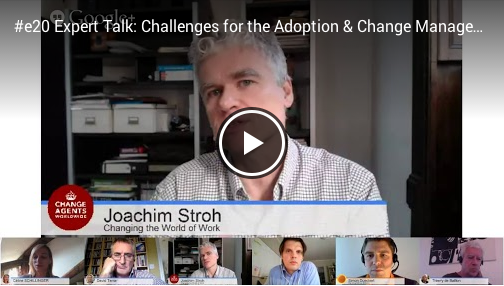
Ready to start? Here are the steps:
- Log in to Google+
- Click the “Home” icon, upper left on the nav bar
- Select “Hangout On Air”
- Click the blue button on the right side “Start a Hangout On Air”
- Name the Hangout
- Invite your presenters
- Click green start button
- Your Hangout has started, but is not broadcasting yet, make sure you have everyone you need, and everyone is look good
- Click the Hangout toolbox, then the people icon as indicated below to add titles to people, cable news style.
- You might also want to change some settings around notifications and muting people when they join, etc, depending on the size of your audience.
- Familiarize yourself with the “Camera Man” App which is available to the Hangout Host. It allows you to hide and mute presenters, and the participant “film strip” that appears across the bottom of a Hangout.
- There’s a red button at the top of the Hangout window to start the broadcast.
One last thing: promoting the YouTube broadcast of your Hangout in advance requires just a bit of forethought. Because the video link isn’t generated until you start the broadcast, it may be best set up a web page where you can embed your broadcast, and point your audience to that URL in advance. You can also schedule a Google Hangout as an event so that it will appear on your Google+ Page.
Read our important tips for looking and sounding your best when broadcasting or being interviewed via the web.
Now go out and broadcast your conversation to the world.
